Video conferencing is the wave of the future. In fact, the business world is so eager for video conferencing to become the primary form of communication that we’ve been fantasizing about it in sci-fi for decades before the technology was ready. So it’s no surprise that most quality business-suite VOIP packages include a section of features dedicated to video calls, video conferencing, and video telecommuting.
As people, we want to see each other face-to-face even if we’re working remotely. We want to see expressions, hear each other clearly, and transform our VOIP phone meetings into a true virtual conference room. Of course, to do that, each person also needs to be broadcasting from a well-designed office studio. Otherwise, your sound or image quality could suffer as a result of poor planning.
Why Your Office is Now a Studio
It’s easy to see why office studios are necessary if you just stop and think about the worst video call experiences you’ve ever had. We’ve all seen at least one person on camera in their worst possible ‘light.’ Perhaps the camera looked straight up their nose, their face was cast in unflattering shadows, or theirs was the only face filling the screen instead of a tasteful upper torso shot. We’ve all seen at least one coworker video-phoning in from home with an embarrassingly cluttered background or a blinding window behind them. And we’ve all heard that awful droning sound when someone in a noisy or fan-ventilated room opens their mic.
Keeping this in mind, you don’t want to be ‘that guy.’ And in fact, you can ensure that your entire team avoids being ‘that guy’ by sharing these simple tips for turning any office into a cleverly designed video call studio.
Step 1: Sound Quality
Sound is always the first concern because no work can get done if you cannot be heard. You could turn your camera off and speak from a black rectangle and get the work done as long as your sound quality is good enough.
To have good sound quality, you one or both of two things: A quiet room and a high-quality microphone. If you have a quiet room, you can work with a moderate quality microphone, like the one inside your laptop or webcam. However, if you are calling from a shared workspace, a busy home, or a room with fan noise in it, you’ll need to take some steps.
-
Headphones
First, get headphones or earbuds. Unless you have filtering software, your microphone will pick up on the sounds of others coming out of your speakers. So unless everyone is very polite and careful, you’ll need to listen through headphones to avoid echo.
-
Headset Microphone
When you choose your headphones, grab a pair with an integral microphone. This allows the microphone to pick up only sounds that occur at short-range (your mouth next to it) and then avoid picking up sounds from further away like office burble or fan noise.
-
Directional Microphone
A directional microphone is a more audio-designer piece but it can matter if you do a lot of video conferencing. A directional mic sits on your desk or even hangs above on an arm and picks up only the sound coming from one direction – you. This can cut out a great deal of white noise coming from other directions in the room.
Step 2: Camera Frame
Your next concern is how you are framed in the camera. Do not, if you can help it, use your laptop camera. This is hardly ever the most flattering angle of you, and it’s easy to see why. When we sit above our laptops with screens tilted back, the internal camera is looking right up your nose. from the underside of your chin. At best, someone slouches and isn’t so close. At worst, someone leans in to type and their face fills the screen.
-
Get a Webcam
No coworker really wants to see what you look like from a very short person’s point of view or that close-up. So your best bet is to snag a high-quality webcam. This will give you the ability to test camera angles and distances to find the most flattering perch available in your office. Not to mention, now you have a backup camera just in case.
-
Position Up and Back
Try to position your webcam above your monitor and slightly back. The goal is to catch your entire upper torso from slightly above. Being seen from above is more flattering for most faces and filming your torso (instead of just you face) gives the illusion of providing each other personal space. A video conference then appears more like everyone is sitting at a conference table together instead of a tableau of noses and close faces.
Step 3: Lighting Yourself
Next, you want to put some thought into lighting. The last thing you want is to be the only person in unflattering shadows. Fortunately, this is totally avoidable with a little thought put into lighting. There may not be much you can do about the lighting overhead, but you can use a lamp or two inside your office, cubicle, or mounted on your desk to get the effect you’re looking for.
-
Diffuse White
What you really want is diffuse (soft, not blinding) white light shining evenly over your face and torso. To do this, the light will need to be behind your screen, likely near or above your camera, to shine down on you. Think portrait photography. It needs to be diffuse because in this position, it will blind you.
-
Clip Light
For most office situations, the best way to give yourself that diffuse and carefully placed light is with an LED clip light. These handy devices are inexpensive and easy to use. They each have a clip that can attach to your desk, cube wall, or monitor stand. They have a flexy neck and the lamp is diffuse white LEDs. With the clamp and flexible neck, you can position the light anywhere you need it and experiment to get the best effect in view of the camera.
Step 3: Backdrop
Finally, there’s the question of your video background. If there’s too much of anything in your background, others will notice and it will distract from the conference. It can even make you look less professional, depending on what is in your camera’s view.
-
Business Backdrop
If you’re in an office building, a plain business venue backdrop is usually acceptable. Just try not to feature your cube-mate or your half-eaten bag of chips in view if possible.
-
Blank Wall
The best backdrop for video conferencing is a blank wall. There are plenty of blank walls in business so this will be easy for some callers and not so easy for others. If you can find a blank wall or arrange for a blank wall to be behind you when you take video calls, that’s ideal.
-
Hang a Curtain
And if you can’t control what’s behind you, sometimes a curtain can be your best option. Working from home, a simple curtain can hide that cluttered-but-necessary bookcase in your home office. If you work in a shared office space, a curtain can provide some privacy for coworkers (not being on your camera) and some semblance of professionalism for you during the call.
—
Setting up the perfect studio for VOIP video calls is easier than you might think. All you need is a quiet space, the right equipment, and awareness of your camera frame. For more VOIP insights, tips, or help finding the right VOIP implementation for your business please contact us today!